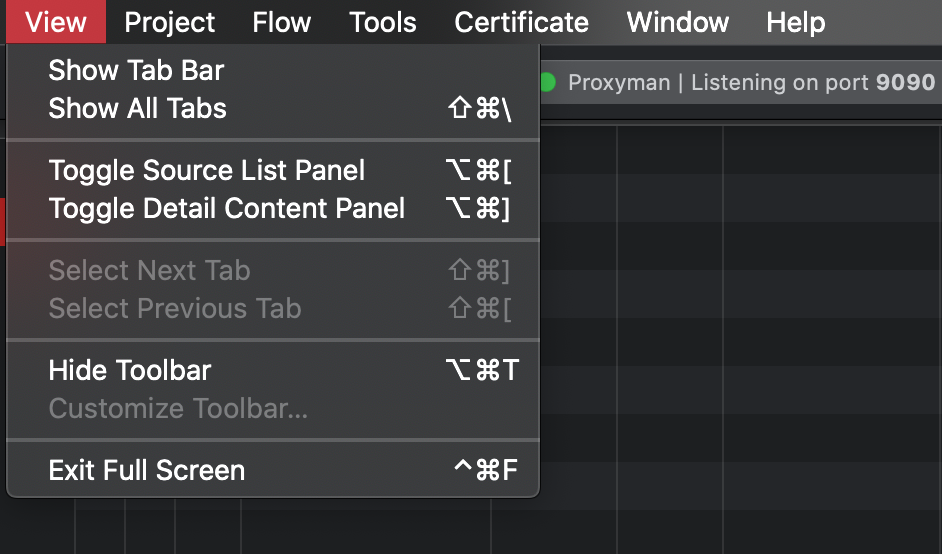Useful shortcuts that boost your productivity
This brief technical blog will demonstrate current keyboard shortcuts on Proxyman.
By pressing certain key combinations, we hope Proxyman can boost your debugging productivity 👏
Symbols for certain keys on Proxyman menus:
| Name | Symbol | | :------------- |:---------:| | Command (or Cmd) | ⌘ | | Shift | ⇧ | | Option (or Alt) | ⌥ | | Control (or Ctrl) | ⌃ | | Caps Lock | ⇪ |
1. Simple shortcuts
- Command-C : Copy URL, Copy cURL, Copy as
- Command-X : Cut selected items to Clipboard
- Command-V : Paste selected items
- Command-A : Select all items
2. View shortcuts
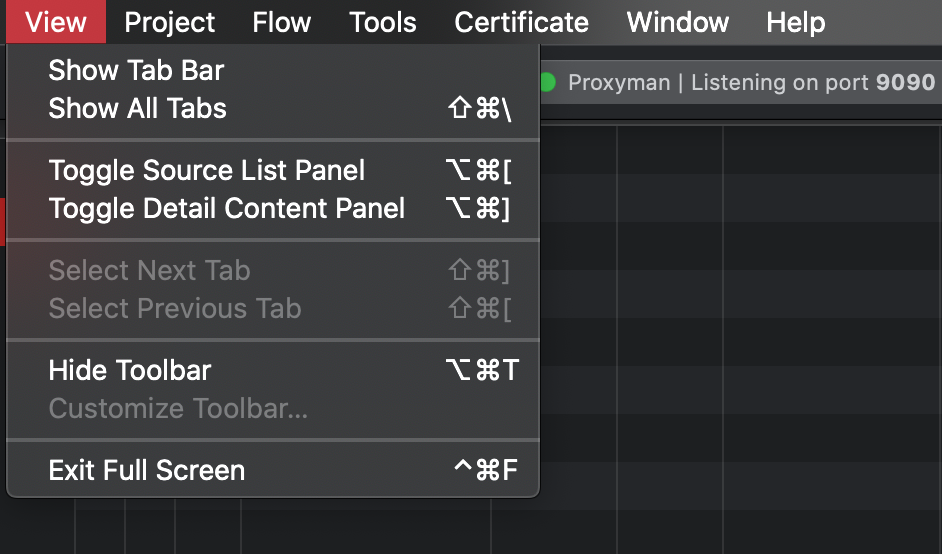
- Shift-Command-\ : Show all current tabs
- Shift-Command-] : Select next tab
- Shift-Command-[ : Select previous tab
- Option-Command-[ : Toggle Source list panel
- Option-Command-] : Toggle Flow content panel
- Option-Command-T : Hide Toolbar
- Control-Command-F : Exit full screen
3. Project Shortcuts
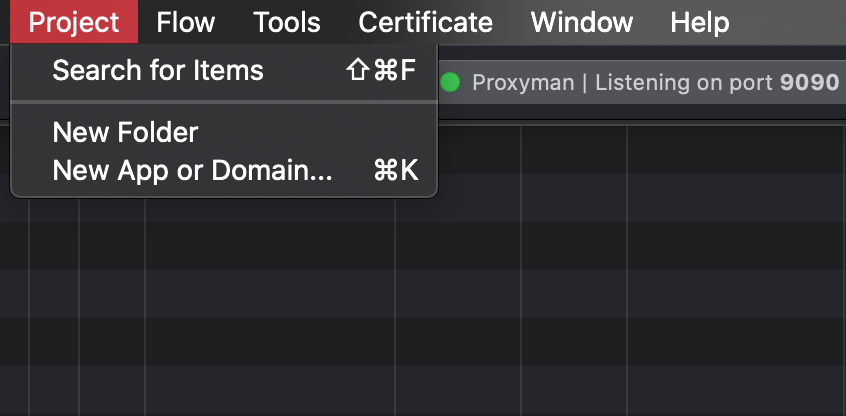
- Shift-Command-F : Search for specific apps/domains
- Command-K : Add new apps/domains into your project
4. Flow shortcuts
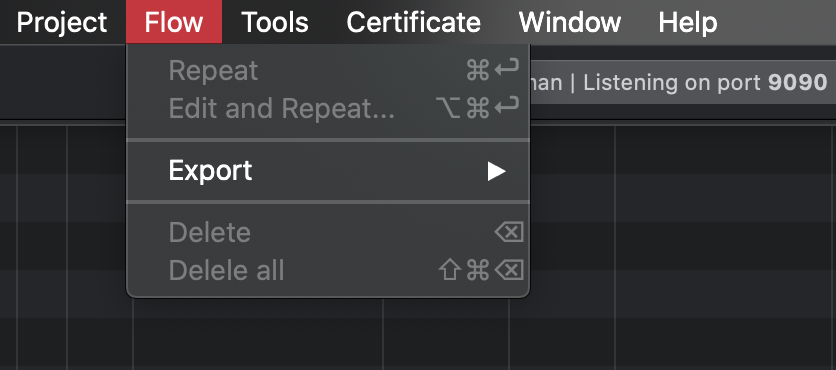
- Command-Enter : Repeat a selected request
- Option-Command-Enter : Edit and Repeat a selected request
- Delete: Delete selected flow(s)
- Shift-Command-Delete : Delete all flows on current workplace
- Export requests to HAR file
5. Tool Shortcuts

- Option-Command-C : Compose a new Request
- Option-Command-L : Map local tool to manipulate responses
- Option-Command-N : No Caching
- Option-Command-P : SSL Proxying
- Option-Shift-Command-Delete : Clear Cache
That’s how you can use Proxyman hotkeys to improve your productivity.
There would be more blogs about Proxyman tips coming new weeks so please stay tuned =) Happy Debugging!
Proxyman is a high-performance macOS app, which enables developers to capture and inspect HTTP/HTTPS requests from apps and domains on iOS device, iOS Simulator and Android devices.
Get it at https://proxyman.io