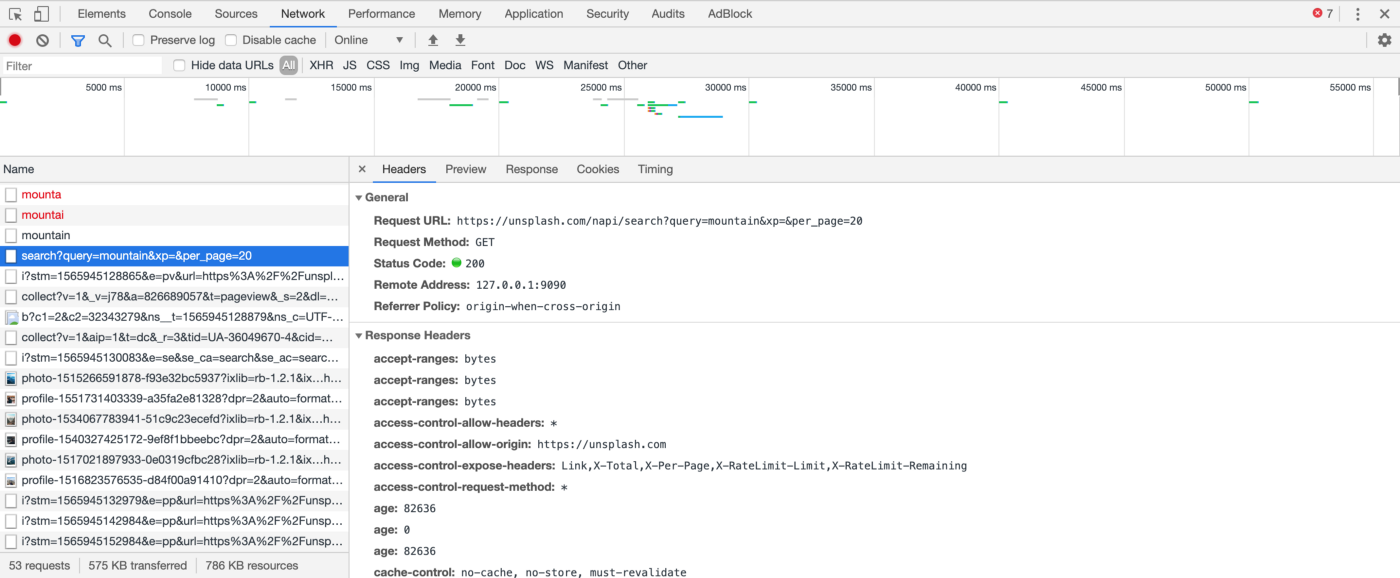Share HTTPS request/response with HAR file
This brief technical blog will demonstrate how we can share HTTPS Requests in HAR file between Paw and Charles Proxy, which makes it easier to share HTTPs requests with other team members.
We hope Proxyman can boost your debugging productivity 👏.
1. How We OPEN a HAR file with Proxyman?
Here We're testing the Unsplash application on Google browser.
We want to save the request for later modification, therefore on tab Network. Right click any request -> select Save all as HAR with conten and then save it locally on my desktop
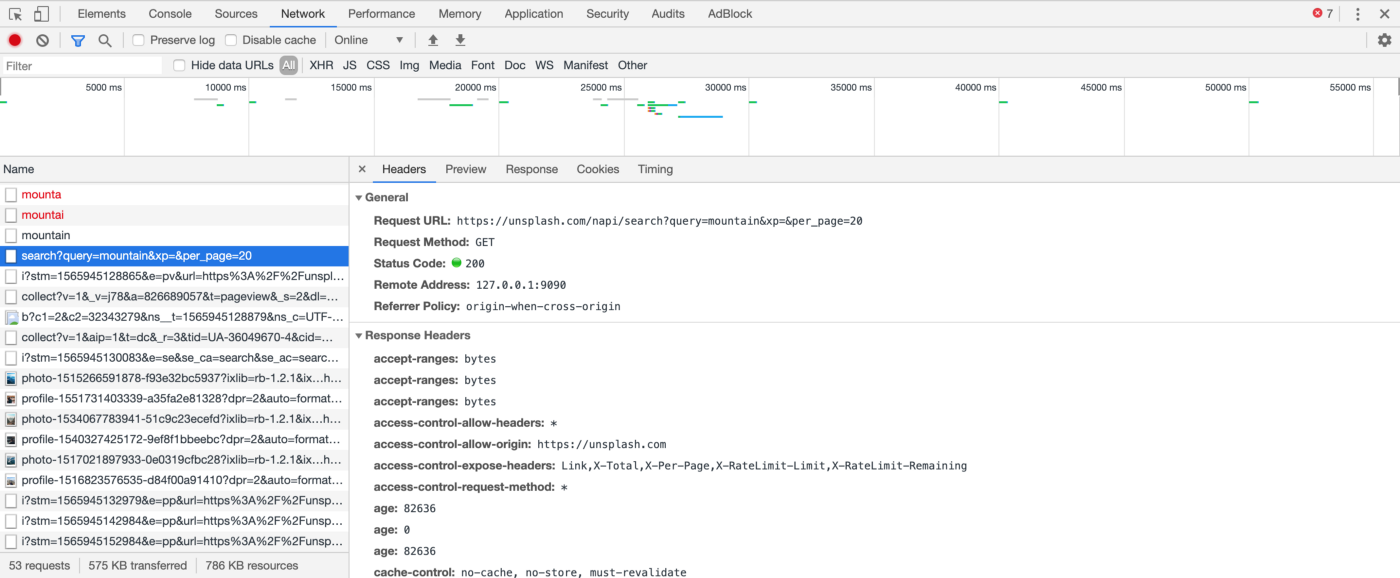
Inspect -> Network -> Right click any request -> “Save all as HAR with content”
Once the file was on my device, we could easily Drag&Drop it to Proxyman app or go to File >> Open and select the HAR file.
This is how Proxyman app looks like after we import the HAR file
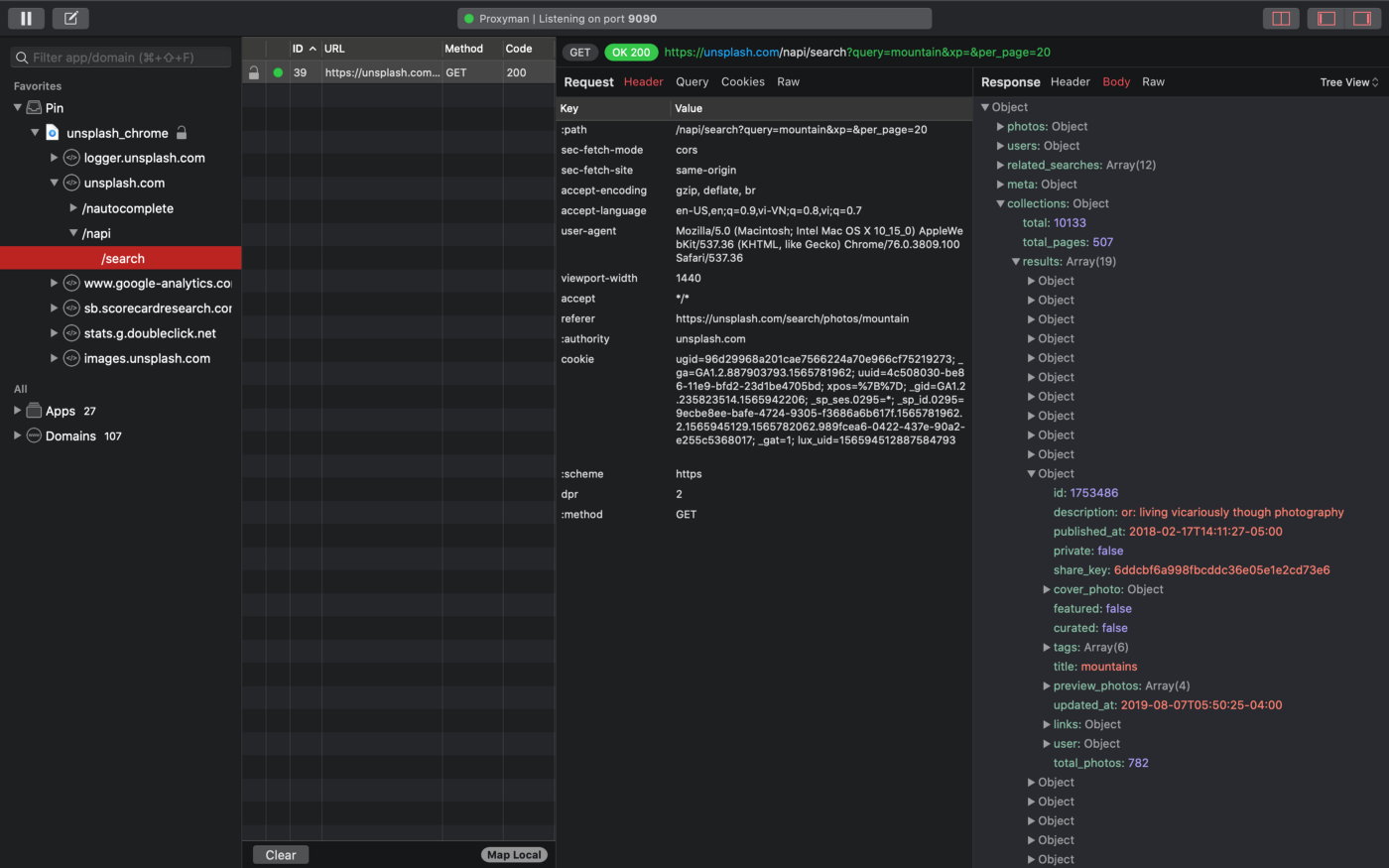
This is how Proxyman app looks like after we import the HAR file
We normally use the Pin feature to be less distracted. After pinning a specific request, we could simply right click to repeat or edit it.
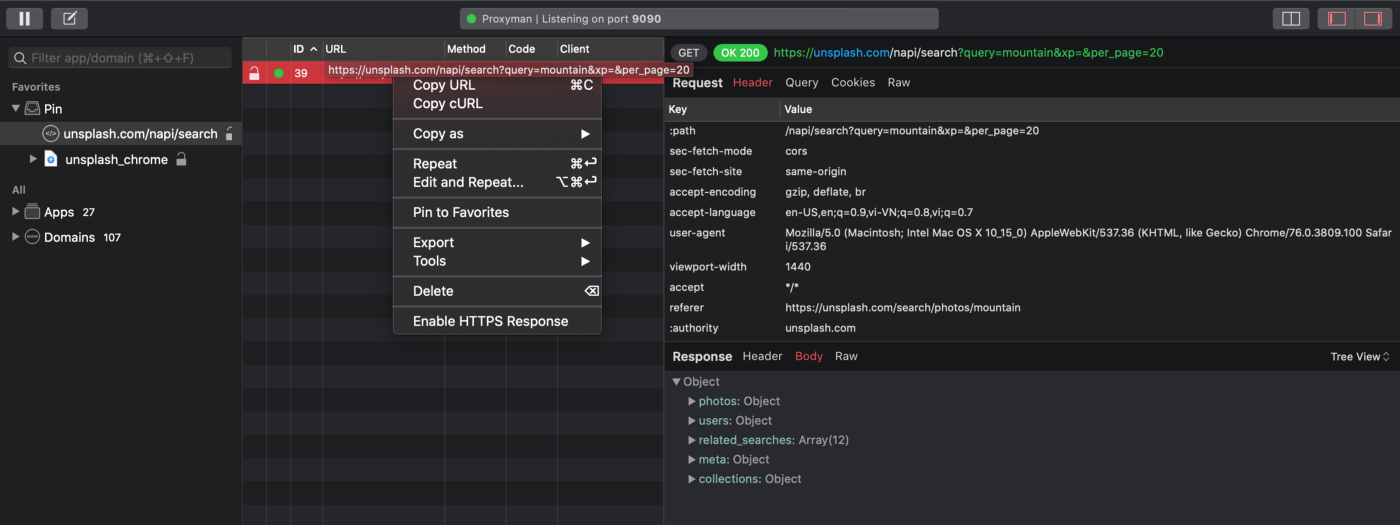
We could simply right click to Repeat or Edit a request
2. How We EXPORT a HAR file with Proxyman?
Here We only made a little change in the Query from “mountain” to “buildings”. After We hit the “Send” button…
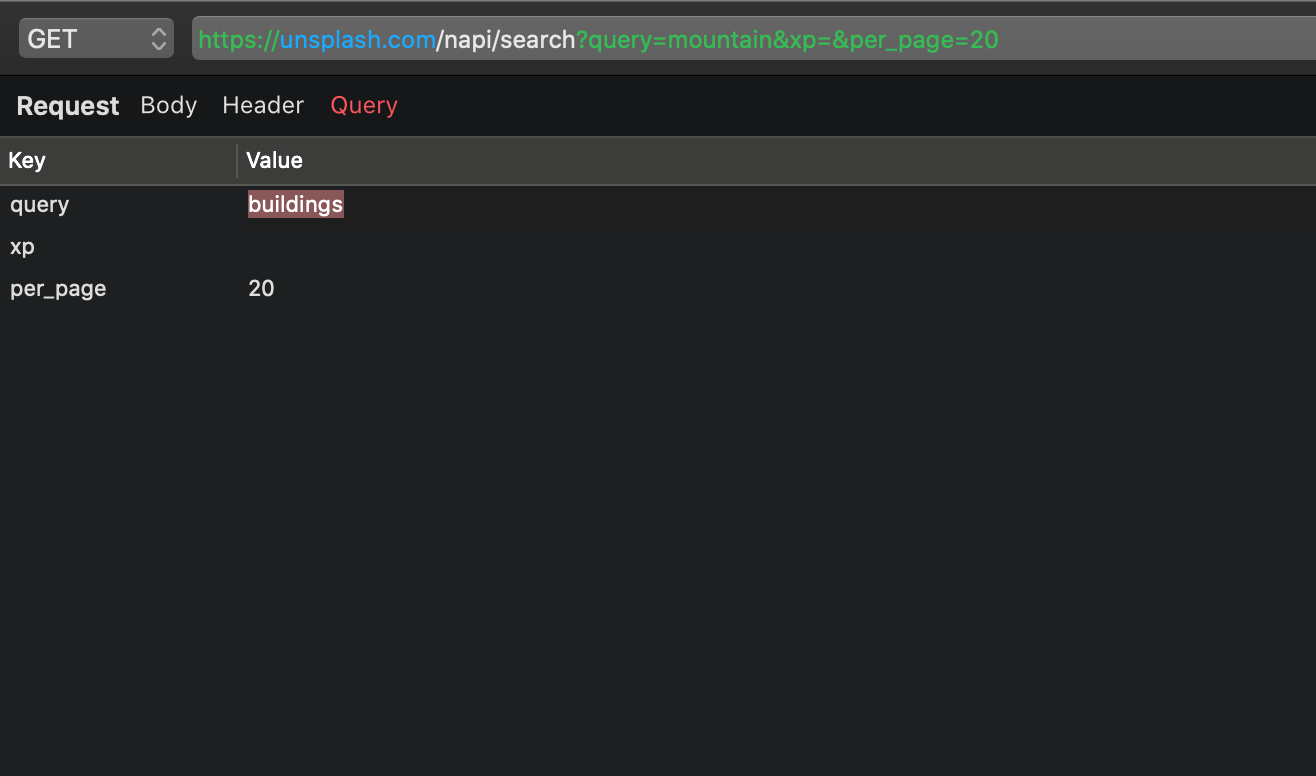
Edit a request with Proxyman -> Re-send
... We would see a new request sent by Proxyman as well as the content returned
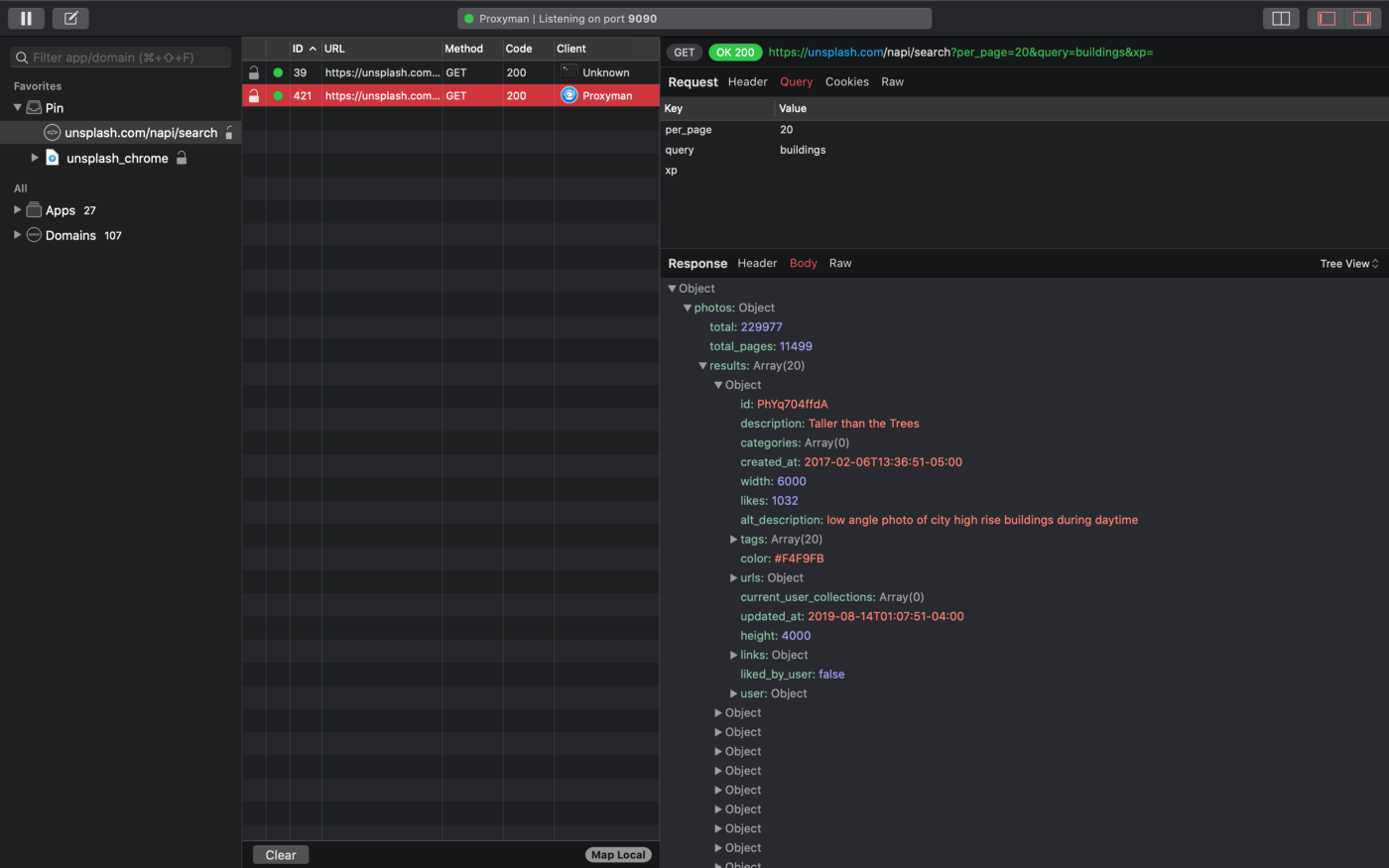
New request sent with response returned
If we want to export this request and share with my friend, we just simply need right clicking the request -> Export -> select as HAR (HTTP Archive) and then save it locally on my device
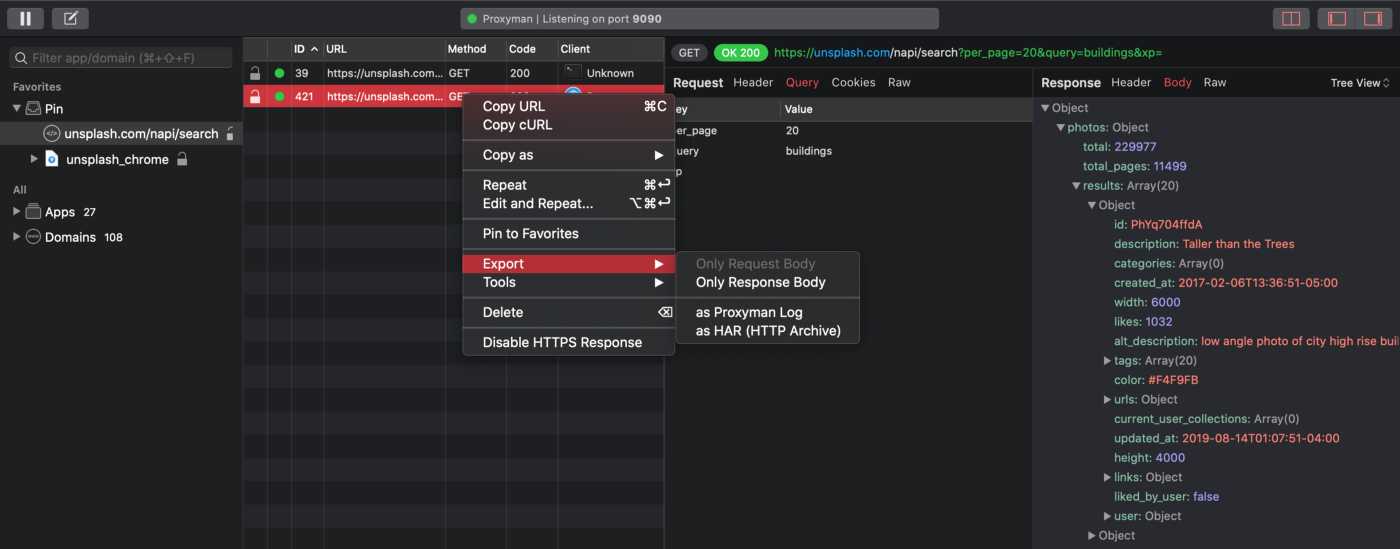
Right click the request -> Export -> as HAR (HTTP Archive)
When we share this HAR file with my co-worker, he would be able to use his preferred tools to open the file to see the request.
Use Paw to reused HTTPS request in HAR file
Here we use Paw to open this file
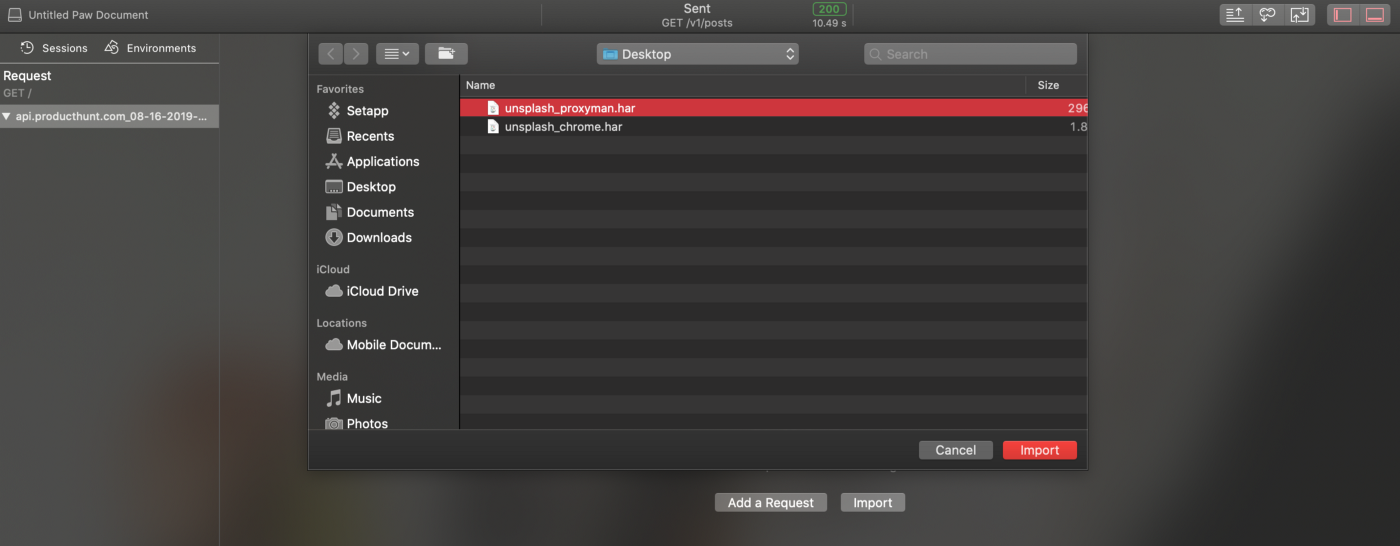
Use Paw to see the HAR file
Once he re-send the request, he would see the same content returned as mine